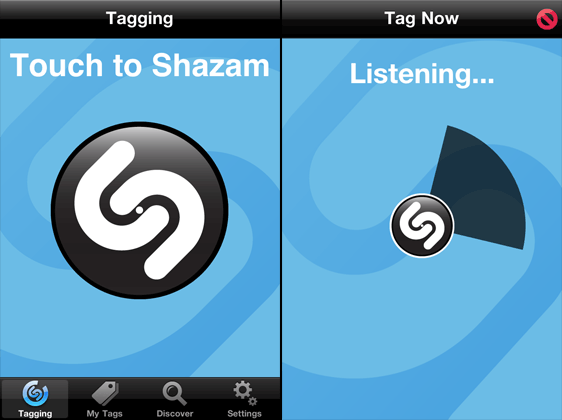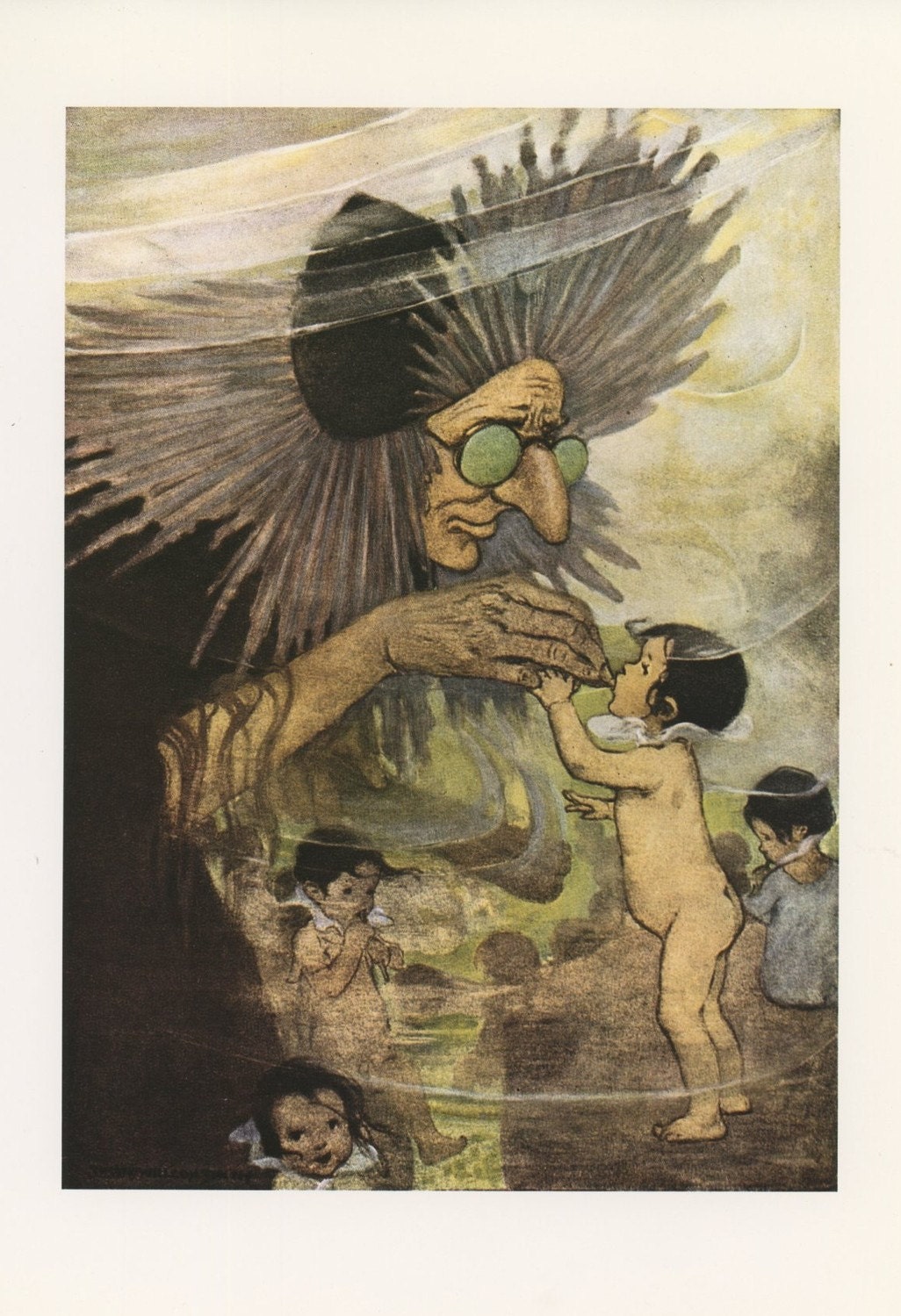‘’“”
I reported earlier on the technology consumption that is escalating in the Arch household. Since then, as you might have anticipated, we have gone in for
yet more technology, so that there is still more to report.
Totally pandering to the lazy reader, I’m going to summarize almost all of the information in the earlier post right here.
Phones
As I said in the earlier post, the two most popular types are
Iphones, from Apple, and
Droids, essentially from Google. Google has also arranged with
Samsung, the biggest manufacturer of hardware for Google (Google being essentially a software company), to make a phone called the
Nexus, which does more than most smart phones. But I wouldn’t know; I only own a regular Droid phone, made by Motorola, in case you were wondering. (Below, whenever I say
Droid, I might also mean a Nexus, or even an Android phone by some manufacturer such as HTC.) The
Ios interface for
Iphones and the
Android interface of
Droids are really
operating systems, which are programs that run constantly, managing the services of the piece of hardware.
Iphones and Droids are the most popular instances of
smart phones, and using the obvious abuse of terminology, a smart phone using the Apple Ios operating system is generally called an Iphone, and a smart phone using the Android operating system is often, but not always, called a Droid. (Actually, they’re usually just called Android phones.) Be aware that other operating systems or interfaces might be developed even as we speak, but at the moment Android and Ios dominate the market.
Smart phones are fully functional phones that can take calls as usual, but they can also connect up to the Internet. Older phones had a display screen, and a keypad. Increasingly, phones have a touch-sensitive screen that throws up a keyboard when needed, so that a separate keyboard is not required. (Note: if you crack the glass of the screen,
replacements are available. It is possible to replace it yourself,
I’m told.)
Depending on your Plan, your phone calls, both
incoming and outgoing, are metered, and you get billed. In addition, when you use the Internet, you get billed for the time you’re connected to the Internet, as well as the volume of data that goes out to and comes in from the Internet.
Voice and Text
In addition to phone calls, most phones today which have
text capability, so that they can send text messages. Today’s smart phones can do all three: voice, text message, or e-mail.
For various reasons, cell phones needed to have a record of the
exact time at the location of the phone, so of course they
display this time, so that increasingly cell phones are used as a clock.
Last but not least, Music
I phones have a fair amount of storage space, which most people, quite reasonably, use to store music files. All you need is a nice pair of headphones, and you can listen to the music while on a bus or plane, or at a boring meeting, or in a classroom where you really don’t want to be. (Wait ... did I say that?) Getting the music into your phone is done through a service such as
Itunes, which is an annoying product dreamed up for morons by Apple, or through something like Windows MediaPlayer, or various Google-family Apps that are slightly less annoying, or even Amazon Cloud Player, which is a peculiar animal that has its pros and cons. But see below, under BlueTooth for using your music machine with a recent-model BlueTooth-enabled car.
BlueTooth-enabled cars. Well, guess what. My wife finally decided to trade in her old gas-guzzler for a lease on a new car, and she decided to lease a
hybrid.
(These are cars with an amazingly powerful battery which can actually power the car at low speeds and accelerations. The engine and the battery trade energy, so that very little is lost when braking. Braking an automobile--when coming to a stop, or descending a steep hill-- destroys all the energy the car has, and converts it into useless heat. Instead, hybrids save most of this normally wasted energy by converting into power, and sending it to the battery, and use it to accelerate the car back up to speed.) Most new cars, we have learned, are able to connect to your smart phone via
BlueTooth (see below), so that you can answer the phone while your hands remain on the wheel. This is an enormous safety feature. The call comes over the car stereo system, which thoughtfully interrupts the music you might have been listening to. In addition, some cars and some phones team together to pipe the navigation voice --e.g. “
In .5 miles, turn left. In .5 miles, turn left”-- to the car speakers! Cool, huh! In our case, the car salesman helped my wife pair the Bluetooth phone to the car before he even handed her the keys.
In addition, once a car is paired with your phone, it can usually play music from your phone right over the car speakers! This is great, especially if you listen to classical music, because there are fewer Classical radio stations these days, under the Austerity imposed by our Conservative Congress
(which wants to blow our tax dollars in various conservative ways), and our Liberal President
(who prefers to blow our tax dollars in health care and social safety-net-type things which penurious Seniors want to retain, but foolhardy younger folks are willing to dispense with). We have not quite figured out how to play particular pieces, but I’m told it is possible! We just play through the whole collection every time.
Tablet Computers
As I said in the earlier post, Tablet computers have been around for years. The entire display surface is touch-sensitive, and it usually has no moving parts at all: no fan, no conventional disk drive. These little computers do have large capacity flash memory
(the sort that is found in thumb drives), and most of them have back-lit displays (unlike some E-readers; see below). In other words, they may as well be enormous cell-phones! Note: at time of writing (May 2013) there are two types of Tablet computers:
Wireless Only (which link to the internet), and
4G which also link to your phone service. The former kind, since it only uses wireless Internet, which you have already paid for separately, is less expensive to buy, and less expensive to pay for as you go along. The latter kind has to be paid for as a phone, and costs the usual $50 or so per month that a phone costs these days.
When any Tablet first powers up (or a smart phone, for that matter), the touch screen shows an array of about twenty icons that you can touch with your finger, like clicking with a mouse. Each one triggers a program, such as the Internet browser, or your e-mail, or the music player, or a word-processor, or your photo album, or the settings manager (a little like Control Panel, in Windows), or almost anything you want to load on. On most tablets, you can go to a second “page” of icons by swiping from right to left, like turning a page. All your programs and most important files are represented by icons.
Once you ‘click’ on an icon, that program will usually fill up the whole screen, and you get to navigate through that program with a line of icons, either at the bottom, or across the top, just like the menu or toolbars of a conventional program. If text input is required, as you would in a word-processing program, a keyboard pops up at the bottom. There are ‘shift’ buttons, which switch the keyboard from lower-case to upper-case, or to symbols and numbers. There is usually a button that removes (“dismisses”) the keyboard, and you’re back to using your finger like a mouse.
Around the edge of the pad there are sockets for various things: the power cord for charging it, a socket for earphones, a socket for a flash-card, possibly an HDMI connector for output to a TV, and so on. The fact that there are no moving parts means that the devices can run with very little power. On the other hand, they can’t supply power to a peripheral device, like a CD burner, or anything that draws power as much as a USB connector. (In the future, peripherals might draw a lot less power than they do now, in which case Tablets could connect to that new generation of peripherals.)
A well-known drawback of the
Ipad family of tablets is that they don’t handle Flash Video very well, or hardly at all. Certain sorts of video can be played on a tablet PC, but for some reason flash video does not, on some tablets. (Flash video is the sort you get on YouTube.) The Ipad interface is very similar to that of the Iphone, and the operating systems of the two are essentially the same. It is possible, as mentioned earlier, to get an Ipad with phone capability, so that you can connect to the Internet even when you’re nowhere near a wireless hot-spot,
using cell service.
A competing family of tablets is powered by the Android operating system. Among these are
Xoom, by Motorola,
Nexus, by Samsung,
Kindle Fire, by Amazon, and
Nook HD, by Barnes and Noble. The last two are tied to Amazon and Barnes and Noble respectively for new software (the much talked-about “Apps”), which the owners must buy through the two online stores. In contrast, most other Android tablets can get their apps from an online Android App store, which sells the apps for very little cost, and sometimes gives them away for free. Free apps have advertising built into them, and that’s the source of revenue for the App manufacturer.
Note: Any tablet can be used as an E-reader, almost more easily than for any other purpose. See under E-readers below.
Since the last post, we actually went out and bought two
tablets for ourselves. The tablet my wife had been using thus far was
an original Ipad, first released in 2010, which was not so long ago.
But my wife was frustrated with the limitations of her little gadget
(though later generations were much faster and better), and decided to buy an Android tablet. Many of the frustrations she experienced, as I said were due to the outmoded hardware, but she was also attracted by the opportunity of tasting a different interface, namely the Android operating system. She decided to buy the latest Samsung
Nexus, a large 10" device, while I chose the smaller 7" Nexus.
Note: Most computer users have two sorts of activities in mind. The more common type is
content consumption, which is a fancy word for browsing. You want to surf the Web, watch a video on YouTube, check up on Facebook, read your mail, shop online, or even read an e-book. The other type of activity is
content production: you want to write a term paper or a blog, write a lengthy e-mail, make a CD or DVD, create a video to upload to YouTube, photoshop a picture, or, in my case, input a piece of music into an editor, and fool around with the playback of it, and so on.
For the former activity,
browsing, little power is needed, but portability is at a premium. You want to be able to use the gadget while waiting to have your teeth extracted at the Dentist’s office, or while in a plane. For the latter activity,
production, you need a lot more powerful resources, but you’re usually resigned to doing it at home, or at the office.
I use my desktop or my laptop computer for accessing my productivity tools, e.g. Microsoft Office, or Adobe Creative Suite, or any number of a host of other software, while my wife would settle down on the futon when she got home, and play the odd game, or get on FaceBook, or read her E-mail, which usually had links to various fascinating websites. I anticipated needing my tablet when away from home, while she hadn’t thought about the matter that far, and anyway was accustomed to the large Ipad she was getting rid of. Hence the choice of gadgets. (Her large tablet cost around $500, while mine cost around $200.)
Blue Tooth
Both Tablets and Phones connect to each other and to printers and keyboards and mice and so on using a certain short-range variety of wireless called
BlueTooth. BlueTooth is a special kind of wireless that needs two devices to be “paired together”; each device must identify the other positively, after which they merrily continue to be linked through a little private wireless connection provided they’re close to each other, within a few dozen feet. This is an easy way for a tablet or a phone to connect to a printer, for instance, and wires are not needed.
The pairing process is sort of interesting. Each device has to be set to ‘find’ the other. Any Bluetooth device in the vicinity could be paired with any other, so there has to be some method for one of them to establish the identity of the desired partner. (More about BlueTooth in the
earlier post.)
E-readers such as
Nook and
Kindle are special-purpose tablets, with a tablet display especially designed for ease of reading text, called
E-Ink, which uses very little power. Some of them have buttons for turning pages and selecting the book, others use a touch-sensitive screen. There is flash memory built in that holds the book displaying program, as well as the books, usually a few Gigabytes. A single book is usually less than half a megabyte, so a single Gigabyte can hold 2000 books of that size. (Books with illustrations will be much bigger.) Some e-readers are black-and-white, others are full color; some need light to be read from, others have internal illumination, such as the Nook Glow.
Keep an eye on
Public Domain literature, which is now being investigated --most infamously by Google, but also by the Gutenberg Project, and other non-profit organizations. The most common format for free online books was initially
plain text, which was very economical for storage, shortly followed by HTML, which was almost as cheap, storage-wise. The latter enabled such things as
italics and
boldface, and also permitted a
Table of Contents from which you could hyperlink to a particular chapter. A few years ago, a standard for E-books was developed that went a step further, called the epub format, shortly followed by numerous proprietary formats from Amazon and Barnes and Noble and other E-book manufacturers, regrettably, addressing various real and imagined weaknesses in the Epub standard. Anyway, now many free offerings in the Gutenberg project are available in Epub format, which can be loaded into your E-reader in addition to the E-books you actually buy. Some manufacturers make this process easier, others make it difficult. The Nook allows it fairly readily. Tablets can easily used as E-readers; there are dozens of E-reader apps, many of them for free, which work both on smart phones and on tablets.
Ipods and MP3 players are little devices on which you can store music files. They have a socket for headphones, and a little screen with a menu, and a couple of buttons with which you scroll around to find the tune you want. You get to play a single song, a playlist of songs, a whole album, or go through your entire collection in any desired order, or randomly. You can either connect them to your computer with a USB link, or using Bluetooth, or by inserting a flash card into it. If you connect it to your computer, software on the computer can be used to organize the music files in folders, make a database of them, locate information on them from the Internet, and even buy new music from various provided, e.g. Amazon, Google, or Itunes. My entire collection can probably be saved in 64Gb of storage on a MP3 player. (Each piece is around 1 Megabyte, or 3 Mb for large-scale classical works.)
Any smart phone or tablet has music capability, so everything said above for MP3-players applies to your smart phone or tablet. Interestingly enough, if you connect your smart phone or tablet to your computer, the computer discovers it shortly after, and considers it to be a
media device, which is a combination of a mp3-player, and either a camera or a camera flash card. If you’ve ever connected one of these to your computer, you’ve seen the DCIM folder, which has your photos in it. The smart phone or tablet has such a folder as well, and it, too, contains any photos you might have taken with the smart phone or tablet. (In my experience, phones appear to have better built-in cameras than tablets.)
Software
Because of the close similarity between the Ios used on Ipads and Iphones on one hand, and Android used on Droids and Android tablets such as Xoom and Kindle and Nook E-readers on the other, using a Droid feels very much like using any Android tablet, with certain minor differences. It is no surprise that the programs that run on phones and tablets are similar. In fact, when my wife got her Iphone, she was surprised to find that all her purchases of music and games and software from Itunes (which is an online store for all sorts of things that run on Iphones and even on PC computers) would be automatically loaded onto her Iphone as soon as she logged in, without further intervention. Apple products are all designed that way: the gadget starts working without the user having to wait to find out how to use it properly. In contrast, for Android, there is a brief but significant wait time until you figure it out. Similarly, as soon as I had identified myself to my new Nexus tablet, it ran out to the Internet, and fetched most of the software (
apps, short of applications) I had loaded on my Droid.
Furthermore, some of the Iphone/Ipad appd my wife had bought from Itunes (the Apple online mobile device store) were available for use on her Nexus tablet as well! O brave new world.
GPS and Navigation

In
addition, the phone can triangulate its location, and send exact
geographical information to the phone company, which can be used for
GPS-like
services, and driving directions, etc. The only additional piece of
information they need are road maps, which the phone can carry on
board, or retrieve from the Internet for a small additional fee.
Recently, this service is provided at very little or no cost.
Browsing, and E-mail
On Ios, the preferred, pre-packaged browser is usually Safari, but you can download any browser you want. The pages you see are scaled-down versions of the page you would get on a computer, unless it is a page that has a special “App”, which is essentially a web-page written specifically to look good on a phone or a tablet, using an interface that has a family resemblance to all the other Iphone Apps, or Droid Apps. The Facebook page, for instance, is missing the side columns with the advertisements; instead, the advertisements are at the foot of the page, or interspersed right between the posts of your friends.
A lot of us have personal e-mail accounts on a website. On the phones and the tablets, the e-mail is a separate app, designed specifically for a phone or a tablet, with all the other paraphernalia removed, or put in a hierarchy of menus that only expand on demand, because the usual nonsense takes up too much space, and space is at a premium.
The browser always remembers where you were when you opened it up last, and that’s what it opens up, rather than a home screen.
(You can set up the browser on your desktop or laptop to behave the same way.)
On Android, the Search engine is Google, by default, and is a separate App entirely, tailored for phone / tablet use. In fact, you can talk at the screen, and it figures what you’re searching for by voice interpretation.
Common Websites
Popular Web destinations, such as
Imdb,
YouTube,
Facebook,
Amazon,
CNN, and so on, all have dedicated icons, and you go directly to them without going through the Browser.
Other Apps
There are some interesting application that Junior discovered:
Shazam: this one identifies tunes that are playing near you. You activate the program, and hold it up to the source of the music, and after a few seconds it displays the title and the performer, and offers to sell it to you. (You don’t have to buy it.)
E-book readers
An obvious idea is to load any e-book you happen to be reading onto your mobile device: phone or tablet. There are a number of third-party apps that read most books that you’ve obtained without a DRM (digital rights management, the tool that proprietary e-book sellers such as Amazon and Barnes and Noble use to control use of their e-books). Note: you can make your own E-books, or get them in E-book (.epub) format from Gutenberg, or other free online book source.
Nook: this is a proprietary E-book reader app belonging to Barnes & Noble, and if you have a Nook account with Barnes and Nobles, it has your library ready to go. You can either read them off the Cloud (in this case, the server at Barnes and Noble), or download the books to storage on your phone or tablet.
Kindle: similar to the above, owned by Amazon.
Sudoku: There are several alternative implementations of this game, that provides random puzzles for you to solve.
Camera: Most phones come with a camera, with both forward-facing and backward-facing lenses. There is a button icon which you press, and you get a photo, or even a video. You can choose to keep or discard.
Note Everything: A multi-purpose recording program that records video, sound, doodles, or typed-in text.
Amazon MP3: Plays MP3’s you’ve bought from Amazon, or browses for new purchases.
Contacts: Manages your contact list that you maintain on Gmail. This is a centralized location for e-mail, snail-mail addresses, and phone numbers, which you can update from either your desktop or your phone, and synchronize on demand.
Calendar: A calendar program. You get to set alarms to remind you of events you program into the calendar.
 |
| Created by the Fractal app |
Calculator: Most phones have a basic calculator. Optionally you can download a free App that emulates a graphing calculator, that will draw curves and surfaces.
Gallery: A gallery of photos you’ve taken, or downloaded.
Fractals: A number of programs that will generate fractals for you, most commonly of the Mandelbrot Set, a furiously complicated set of points on the XY plane, discovered by the late Benoit Mandelbrot.
Quick Office: Basic implementations of the most common Microsoft Office Suite programs, e.g. PowerPoint, Word, Excel. Make a slide presentation from your photos, text, and material from the Internet, in fact, practically anything within reach of your phone.
Skype: The popular Video chat program, now implemented for hand-held phones and Tablets. You can make space-age video calls to your friends, provided they have Skype installed.
The Cloud
This is simply a word for storage that people are given either because they use a particular program, or use a certain service, or buy a certain amount of storage to use as a sort of disk-drive on the Web.
When you have mail, of course, you realize that it lives somewhere. If you don’t delete it, it is there, to be retrieved anytime you like. Well, Google decided to give those who have mail accounts with it the ability to keep documents on their server (a large internet-accessible computer, essentially). Presently this public-access storage is called
Google Drive.
Getting space on Google Drive is as simple as signing up for a
Gmail account. Once you set up the E-mail account (or if you already have one), you can download a program which sets up a folder on your computer. (It works best if you set it up with a traditional computer, a laptops or a desktop.) Then you can drag any files or folders you like
into this folder on your computer. It is no longer a traditional folder, but rather a
cloud folder. It is a folder on your computer which is
paired with a folder on Google’s computer, which I’m going to call the Internet Mirror. Anything you put in your computer folder is quietly
uploaded to the Internet mirror folder.
Now suppose you want to get at the file in the Google drive folder on your home desktop
from your office. You download and install the Google Drive program onto your office computer. Once it is satisfied about who you are, exactly, it informs you that it has some of your folders, and offers to create a copy of them on your office computer. And there they are, all the files and folders you moved into Google Drive on your home desktop!
Google Drive can be gotten as an App on your smart phone and your tablet. Once you log in to gmail on your Android device (phone or tablet) or log in to your Ipad, Google is satisfied about your identity, and your Google Drive is available.
On a small device such as a phone, downloading a file can eat up a lot of your space, so the app allows you to look at the file while it remains in the cloud (on the Internet mirror). This is fine, as long as you don’t want to modify the file.
About 5 Gb of storage is free. To get more, you have to pay about $2.50 a month in rent.
Itunes and
Amazon Cloud are both services that keep your music and other media purchases on the cloud, and give you access through an app on your mobile device.
Nook does the same for books only, though they plan to expand their service to movies.
Netflix have an app for Android which allow you to watch movies on your mobile device (phone or tablet).